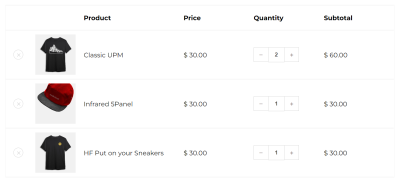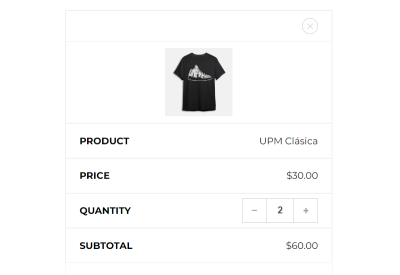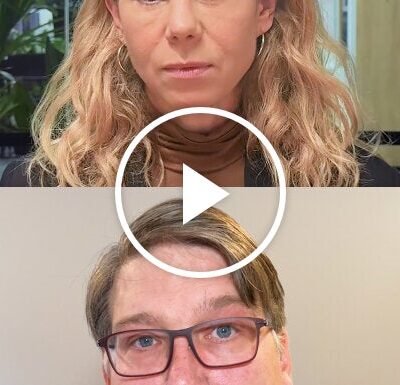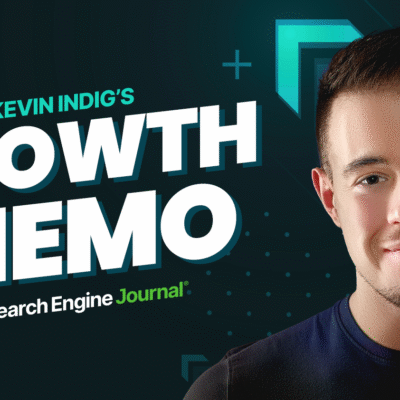Media queries have been around almost as long as CSS itself — and with no flex, no grid, no responsive units, and no math functions, media queries were the most pragmatic choice available to make a somewhat responsive website.
In the early 2010s, with the proliferation of mobile devices and the timely publication of Ethan Marcotte’s classic article “Responsive Web Design”, media queries became much needed for crafting layouts that could morph across screens and devices. Even when the CSS Flexbox and Grid specifications rolled out, media queries for resizing never left.
While data on the actual usage of media queries is elusive, the fact that they have grown over time with additional features that go well beyond the viewport and into things like user preferences continues to make them a bellwether ingredient for responsive design.
Today, there are more options and tools in CSS for establishing layouts that allow page elements to adapt to many different conditions besides the size of the viewport. Some are more widely used — Flexbox and Grid for certain — but also things like responsive length units and, most notably, container queries, a concept we will come back to in a bit.
But media queries are still often the de facto tool that developers reach for. Maybe it’s muscle memory, inconsistent browser support, or that we’re stuck in our ways, but adoption of the modern approaches we have for responsive interfaces seems slow to take off.
To be clear, I am all for media queries. They play a significant role in the work we do above and beyond watching the viewport size to make better and more accessible user experiences based on a user’s OS preferences, the type of input device they’re using, and more.
But should media queries continue to be the gold standard for responsive layouts? As always, it depends, but
Media queries seemed like a great solution for most responsive-related problems, but as the web has grown towards bigger and more complex layouts, the limits of media queries are more prevalent than ever.
Problem #1: They Are Viewport-Focused
When writing media query breakpoints where we want the layout to adapt, we only have access to the viewport’s properties, like width or orientation. Sometimes, all we need is to tweak a font size, and the viewport is our best bud for that, but most times, context is important.
Components on a page share space with others and are positioned relative to each other according to normal document flow. If all we have access to is the viewport width, knowing exactly where to establish a particular breakpoint becomes a task of compromises where some components will respond well to the adapted layout while others will need additional adjustments at that specific breakpoint.
So, there we are, resizing our browser and looking for the correct breakpoint where our content becomes too squished.
The following example probably has the worst CSS you will see in a while, but it helps to understand one of the problems with media queries.
See the Pen [Old Media Queries [forked]](https://codepen.io/smashingmag/pen/xxNwbob) by Monknow.
It’s a pretty embarrassing example, but why exactly is it bad?
If we try to convert the CSS verbatim, it would say, When the page width is smaller than 600px, these elements will grow and collapse. This statement is completely agnostic to the element’s contents or its siblings. What happens if there are more siblings or just one? Or what happens if the element is inside a smaller container? The media query simply lacks the information we need to account for these things, which leads us to a second problem with media queries.
Problem #2: They Are Difficult To Manage
Nowadays everything is a component. Like nomads, components wander from place to place, sharing space with other components and bringing along their ever-changing content. Again, media queries are completely unaware of the context surrounding a component, and the burden lies on the developer to find that sweet spot for each and every case.
This is cumbersome work because the ideal breakpoint in a media query is kind of a hardcoded _magic number that we find by resizing our page, and also because it will differ depending on the context surrounding each component, necessitating multiple media queries. If we want to change an element’s content or container, then the media query needs to change, too.
And where do you manage media queries in your stylesheet? Some developers will plop them in at the end, while others may manage them in partial files and rely on a preprocessor to compile them.
The recent CSS Nesting feature makes things cleaner now that we can attach a media query to a component in the same style rule, but now we have to do that for each and every component in the system, which makes for more and more instances to account for when editing styles. This leads to the next problem with media queries as a responsive silver bullet.
Problem #3: They Aren’t That Responsive
Most times, we want an element to resize itself fluidly with the screen, but writing a new media query each time a component “breaks” at a specific breakpoint is a lot to manage. If a component becomes too tall on a narrow screen when the viewport is between 960px and 970px, do we really need to write a new set of styles that we now have to look after?
I wouldn’t exactly call that responsive design but rather some form of adaptive design based on hard numbers for a super-specific situation. There’s no fluidity in that.
Fortunately, we’re no longer living in 2012, and there are far better options than media queries, most of them largely adopted and widely supported, led by the likes of Flexbox and Grid, responsive units and math functions, while others like container queries are on the cusp, but still in relatively early days.
I am not going to act like I discovered hot water by pointing out that these modern CSS features exist and are now commonplace tools used by nearly every CSS developer. However, media queries still find their way into CSS for resizing, particularly in situations where a clamp() function or a bit of creative thinking with responsive units would not only accomplish the task but do it better than a media query because they are designed for this purpose.
So rather than me trying to teach all these not-entirely-new CSS features (you are awesome, and I am confident you are already aware of them), my focus is on swapping your existing media queries for modern responsive techniques.
Flexbox
Flexbox and media queries are often paired together so that Flexbox establishes a layout in a certain direction, and media queries are used to change direction at certain viewport widths.
See the Pen [Using Media Queries with Flex Items [forked]](https://codepen.io/smashingmag/pen/MWdaYNx) by Monknow.
This very simple — but common — pattern runs into each of the three problems we discussed earlier:
- It’s viewport-focused.
We are only considering the viewport width when choosing where the container changes direction. I found the magic breakpoint number is700pxafter testing, so that is where we would need to establish a new media query. - It’s hard to reuse and manage.
Since we are only considering the viewport width, the element can’t be used inside a smaller container or may look awkward if the element has different content within it or around it. - It isn’t that responsive.
We have a breakpoint at700px, so devices with narrow screens beyond the threshold may squish the content too much while others get the optimal experience.
If we try to fix it by adding more media queries, we’ll be back at Problem #2.
The best solution for this case is to avoid media queries altogether. I would replace them with the flex shorthand property that allows the
400px.
main {
display: flex;
flex-flow: row wrap;
}
main article {
flex: 1 1 400px;
}
If we translated the CSS, the former example with the media query says, When the viewport is smaller than 700px, I will make the elements wrap. Why? I don’t really know. Again, the query is aloof to an article’s context. If we translate the updated example, it says something along the lines of, No matter where the element is, I will try my best to make it 400px but will adjust it if the available space changes.
Resize the following demo. See how much nicer the articles flow as the screen changes size?
See the Pen [Flex Items without Media Queries [forked]](https://codepen.io/smashingmag/pen/jOobPNe) by Monknow.
And we pulled it off with less code and zero magic numbers.
Grid
The last example is nice, but you may notice that the last flexible item is able to take all the available space in the last row instead of remaining the same size as its siblings. If you want all flexible items to be the same size, you would have to mess with their width and maybe again with media queries. In most cases where you find yourself slapping a width on a flexible item, it’s a sign that you are better off switching to Grid instead, as we can establish specific tracks for columns and rows.
Fortunately, we can make it happen with just two lines of CSS:
main {
display: grid;
grid-template-columns: repeat(auto-fit, minmax(500px, 1fr));
}
To briefly break down what happened:
auto-fitfits as many columns as it can and also expands them if there is any leftover space.minmaxspecifies a minimum width for the columns,500pxin this case.
See the Pen [Grid without Media Queries [forked]](https://codepen.io/smashingmag/pen/RwmWPwV) by Monknow.
Note: Sara Soueidan has what may be the best explanation of this approach, and it is definitely worth a read. It may just be your new favorite CSS snippet.
Math Functions & Responsive Units
Math functions and responsive units cover most problems related to resizing elements. They set responsive limits without having to painstakingly define specific breakpoints. They are fully supported in modern browsers and already in widespread use, so we’ll simply summarize the what and why of what’s available.
Using the min() function, we can make elements resize depending on a responsive unit like viewport width (vw) or a relative unit like a percentage to establish an upper limit so they don’t grow too much. This element will try to cover its parent full width but won’t grow past 300px:
.min {
height: 400px;
width: min(100%, 300px);
}
We can make the height resize along the width using the aspect-ratio property:
.min-and-aspect-ratio {
aspect-ratio: 1/1; /* or 1 */
width: min(100%, 300px);
}
Using the max() function, we can apply a lower limit. The following CSS allows the element to increase its size to cover up to half of its parent element but won’t ever shrink below 300px;
.max {
height: 400px;
width: max(50%, 300px);
}
It’s a bit of a mind-bender, right? We use min() to establish a maximum width and max() to establish a minimum.
Then there is the very popular clamp() function that establishes both maximum and minimum limits — but with the added bonus of setting an “ideal” size as the middle argument. We’re “clamping” values with a range it adheres to while attempting to hit that ideal target.
The element in the following demo tries to cover the full available width of its parent element but will not go above 300px or below 200px.
See the Pen [math functions [forked]](https://codepen.io/smashingmag/pen/wvbKaBj) by Monknow.
It Is A Combination
Making a website that looks great no matter the device relies on more than responsive units or math functions alone. We need the combination of all techniques to create a seamless responsive experience. You can sort of think of it like the Performance API in JavaScript that is a group of standards that work together for performance-related work.
What we have is a group of CSS specifications built around responsive design. They aren’t necessarily replacing CSS media queries but are additive and designed to work together for the best possible coverage.
For example, we may want a font-size value to increase or decrease depending on the width of the viewport. Easy enough with media queries, but now we have additional ways to approach this that could be more efficient or maintainable depending on your project.
We certainly could use media queries to update the font-size value at specific browser widths. We’d likely need to write more than one to get the right size at each breakpoint, but it is possible and valid.
See the Pen [Resizing text using media queries [forked]](https://codepen.io/smashingmag/pen/oNRjXXz) by Monknow.
Instead of updating the font-size with fixed pixels at multiple breakpoints, we can reach for responsive length units instead. For example, the vw unit is relative to the viewport width, where each unit represents 1% of the current browser width.
But we can go further than that because viewport units alone will not save us from font sizes that are far too small and large for their contexts. Let’s combine them with the clamp() function to establish minimum and maximum limits with our ideal size defined.
See the Pen [Resizing text individually using clamp() and vw [forked]](https://codepen.io/smashingmag/pen/yLWYNNw) by Monknow.
But wait! We can improve this even more by declaring this directly on the element’s font-size, making all other fonts resize by the same factor. Then, using the rem unit, we can write how big or small each element font-size should be or opt out and use clamp(), or even fixed pixel units in specific elements.
It’s worth noting that the difference between
remandemunits is that the former is relative to the “root” element, i.e.,, while the latter is relative to the selector’s parent element.
See the Pen [Resizing text by the same factor [forked]](https://codepen.io/smashingmag/pen/YzbyXyZ) by Monknow.
So, yes, none of this is meant to be used in isolation or as a one-to-one replacement for media queries. Building responsive interfaces takes a village, so to speak, and we have a knapsack of hammers, wrenches, nails, and screws we can use to put it all together.
Hello, Container Queries
Media queries are adept at modifying layouts on a page-wide basis. Take, for example, a shopping cart. When the viewport width is wide enough to accommodate it, we can display the included products in a wide